
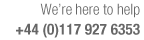
How to transfer a single PC cloud licence to a different PC
A single PC cloud licence may be transferred to a different PC a limited number of times (up to three times). This may be required, for example, if a new PC has been purchased to run the software or the currently licenced PC has suffered a hardware failure. This feature may also be used to obtain a replacement licence for a PC which has been upgraded so that the current licence is no longer valid.
Replacement PC: licenced PC still available
If the currently licenced PC is still available, first release the licence on that PC.
Select System check from the Tools menu and click the Release button on the Key / programs section. The program prompts to confirm the licence release and indicates how many transfers are left. An example is shown below.
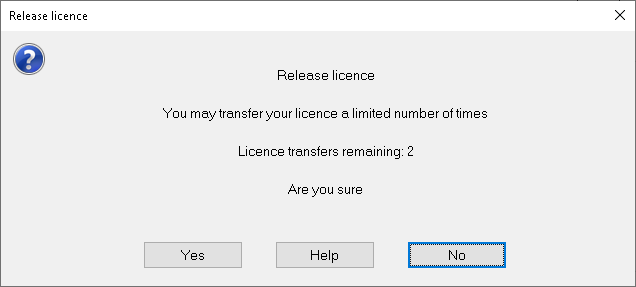
Select Yes to proceed. The program contacts the licencing server to release the licence. If this succeeds, the licence is released and the program exits, otherwise an error is reported.
You may now install the software on a different PC and activate your cloud licence on that PC using the serial number and activation code provided by your distributor.
If the licence has already been transferred three times, no further transfers are allowed When the Release button is selected, an error is reported.
No further licence transfers are allowed [33488]
The program imposes a minimum time period (4 hrs) between transfers to avoid this being repeated accidentally. If the licence is transferred to a new PC and the Release option is used again within this period, an error is reported:
A seat has already been released within the minimum time period [33486]
If the program is unable to determine the number of transfers remaining, the Release button is disabled. Please check your internet connection.
Replacement PC: licenced PC no longer available / software no longer runs
If the licenced PC has suffered a hardware failure or is no longer available, the licence can be released from the Cloudseats utility. Install the software on the next PC to be used and run Cloudseats directly from the program folder (or via System check Select Cloud licence seats button on the Network page): Select the 'Activation code' option and enter the serial number and activation code for your licence. Select the List button to show the current licence assignment. The licence can be released by selecting it in the list box, followed by the Release button which appears. You may now activate your licence again.
If the licence has already been transferred three times, no further transfers are allowed and the Release button is no longer available in the Cloudseats utility.