
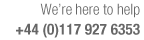
Report on computer setup and program install

This option performs basic checks on the hardware, operating system and program installation. It is useful for investigation of problems with the software not running and problems with the Security key,. At the main screen:-
● Select: Tools - System Check
The system check report is displayed
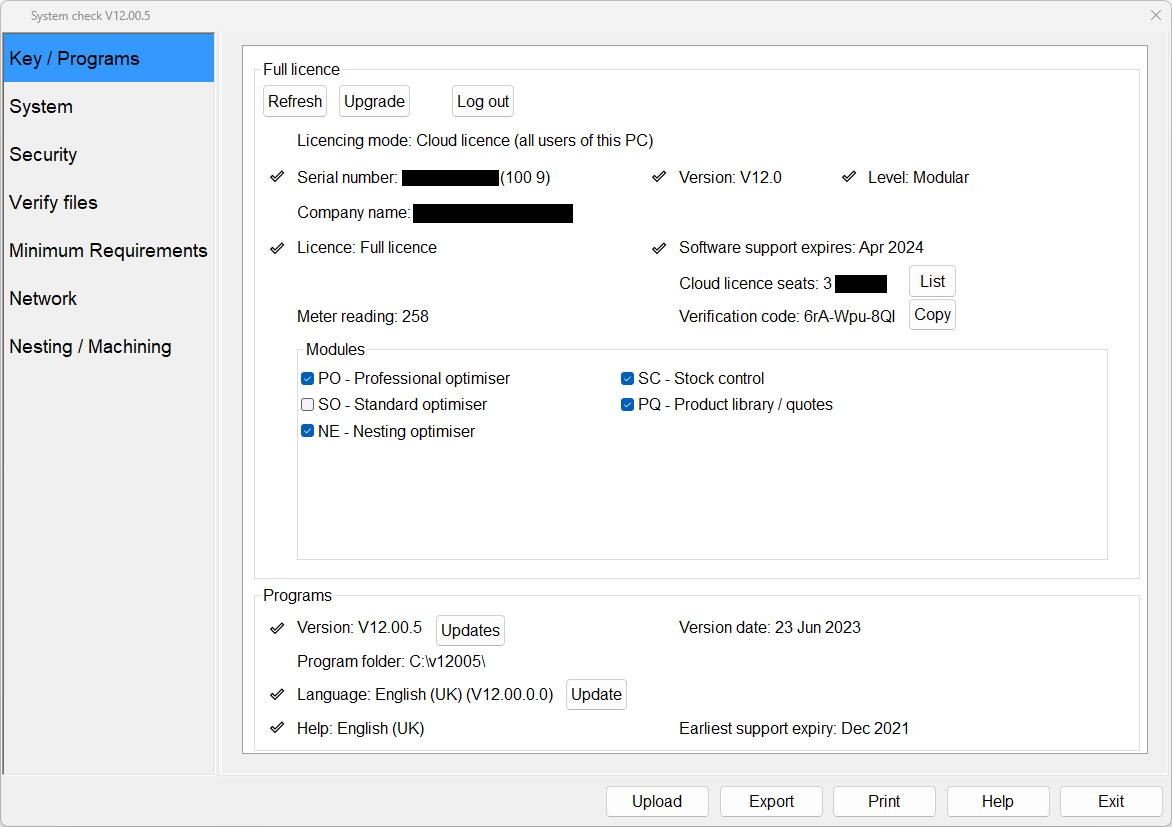
The Initial screen shows the following information.
Version number and directory checked
Program and language status
Key details
Initially the version information may be labelled 'Pending' whilst the program checks the version information as a background task. When the version information has been obtained, the information is refreshed.
If an item shows
the item is Ok for running the program
If an
item shows
check the item as it may be a problem
If an item shows then
this item requires attention (e.g
The level will display ? if the key is not sufficient to run the application)
To print a system check report:-
● Click the print button
For full details see the topics in Help Contents section: Home > Introduction > System Check
To export the system check data to a file:-
● Click the Export button
The exported report is created in the Documents folder for the current user. See 'Export check results'. The name is based on the date and time.
(e.g. 2024-01-29 1128 System check.txt)
Security keys
For network keys the check screen also shows the number of network users and for Demo keys the program shows the start date - expiry date and the demo cycle number. The number in brackets at the end of the 'Key' line is a diagnostic code.
Locked Network keys - These keys have a limited life. The system check shows the start date and expiry date.
The latest version of the System check program (run stand alone) can be used to check older security keys, for example, where there is a mixture of keys and versions purchased over a period of time. Although the version may show as a question mark (because the older key cannot run the new version of the software) the other checks are still valid and the latest system check often contains improved and extra key tests and can more accurately diagnose faults.
Note - Some of the System Check options are available without a security key so that the software installation can be checked even if a key is faulty.
Security key verification code
This is a 12 character code shown below the security key details. e.g. AK2-HYT-D6F-IRZ. It is used to identify the last update applied to the key. The distributor may ask for this to confirm the details of the security key and what updates have been applied.
Version number
The screen shows the current version number and release date. If a problem is found with any of the program files or DLLs, a cross is displayed against the version number. It is also possible to verify the version information for each component by selecting Verify Files.
If the release date varies from the earliest support expiry date, the two dates are displayed separately.
Components
Some external system components are required for the program to operate correctly. These items are usually included (if not already set up on the PC) when installing the Optimising program. But it can happen that the Install was not correctly completed or these components were removed or altered by other programs.
Re-install the Optimising program to fix these problems.
English text
The text of the System Check option is in the current language file unless it cannot be located in which case it defaults to English.
Windows Terminal Server
The information shown may depend on how the server resources are configured.
Notes
- Check option can also be run as a stand-alone Program. It is in the program directory and is named CHECK.EXE. This is useful where the Optimising program is not running.