
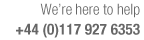
Group selections together for dialog display
For each selection dialog type (e.g. parts, boards, material, edges, part lists, machining drawings etc...) groups of items can be created. This allows a selection dialog type to display a limited set of items instead of the whole list.
At the top of the selection dialog is an area called group.

Initially the combo box will show 'All' which means that all possible items for that selection type are shown (e.g. all the materials or all the part codes).
Clicking on the group combo will display all available groups with the 'New' option located at the top. Select the 'New' option to display the following add dialog:
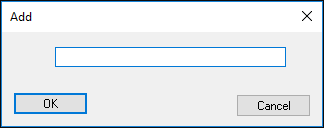
A valid group name needs to entered before leaving the Add dialog or the following error will be displayed:
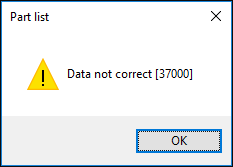
A valid group name cannot be any of the following:
All
New
<an existing group name for this selection dialog type>
<blank>
Once a valid group name is entered, the selection dialog is extended as follows:
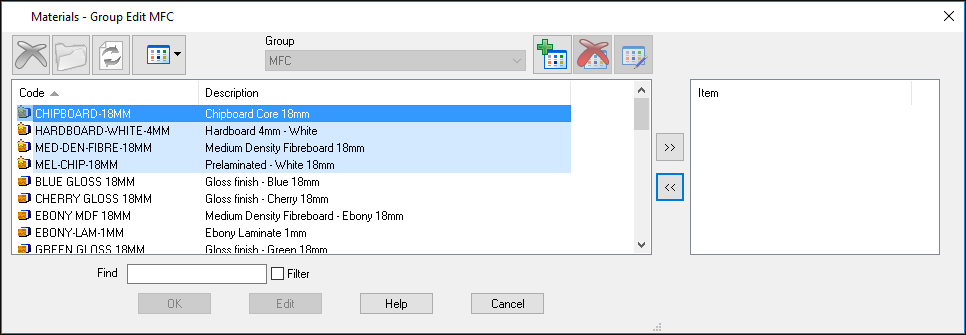
On the left hand side are all the items not currently in the new group (initially all of them) are displayed and the right hand side shows the items in the group (initially blank).
Items can be moved between the lists by selecting them in one list and clicking the '>>' or '<<' buttons.
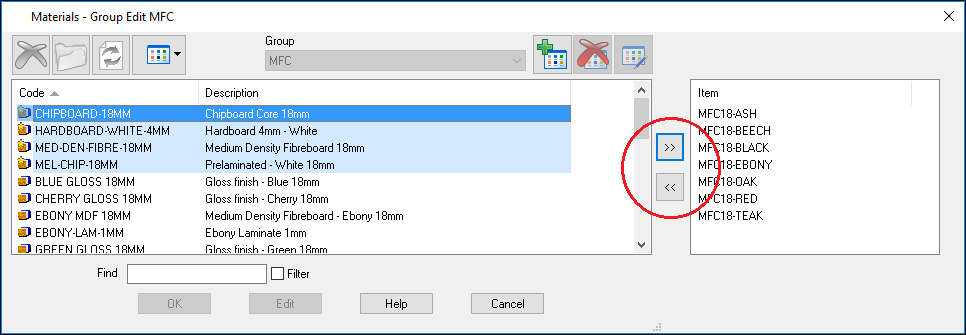
Items in the list can be selected non-consecutively by holding down ctrl and left clicking on items or consecutively by holding down shift and left clicking.
When the correct items are in the group, the edit button  at the top is used to exit
edit mode and the new group will be shown in the selection dialog.
at the top is used to exit
edit mode and the new group will be shown in the selection dialog.
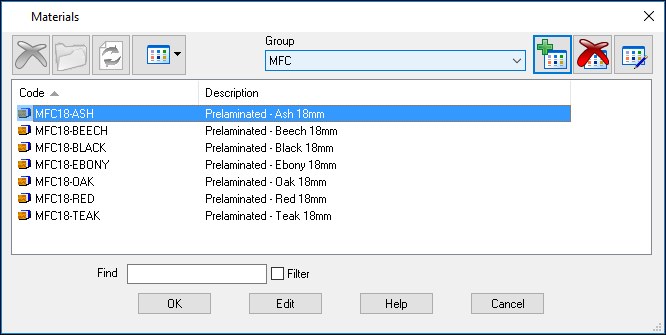
The combo box can be used to switch between 'All' and any other group.
The three buttons in the top right corner
are edit  ,
delete
,
delete  and rename
and rename  respectively.
respectively.
The edit button is used to modify an existing group, this is not available when 'All' items is selected.
The delete button is used to delete the current group.
The rename button is used to rename a group.
If a group is chosen in a selection dialog, the next time that dialog appears the same group will be shown initially.