
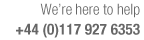
Machining centre parameter to set the format for DXF based parts
The program can work with DXF based part drawings. These can be used at the part list, imported to the part library or drawing library, and can be used with machining.
The DXF format is widely used and allows the separation of the drawing elements into series of LAYERS. Each layer can be identified and its contents separated from the other layers. The layer names and the layer contents can be chosen by the user.
Typically, for machining users and manufacturers, the various types of machining information (drilling, routing etc.) are placed in separate layers.
- Use this parameter to set the DXF format to use. The options are:-
Non - layered
Autolink layered
Layered
General
Homag
Layered - user defined
Non-layered
All the information for the drawing is in a single layer which is not named.
Autolink layered
These are the layer names and contents used by the manufacturers of the Autolink software.
border BORDER_Z
vertical bore VBORE_add
horizontal bore HBORE_add
cutout GROOVE_add
end groove GROOVE_add
groove GROOVE_add
arc ROUTE_add
route circle ROUTE_add
route groove ROUTE_add
_Z - will be followed by the part thickness.
_add - means the following extension
T=Tool number
Z=depth
D=Tool diameter
P=Decimal point
Layered
This is the standard set of layer names that the Optimising program defines and uses. The layer names are:-
M_BORDER - part dimensions
M_VBORE - vertical bore
M_HBORE - horizontal bore
M_ROUTE - routing
M_GROOVE - grooving
M_TEXT - text
The basic layer names can also include extra information such as the part thickness. The choices of extra information are:-
T=Tool number
Z=depth
D=Tool diameter
P=Decimal point
For example a drilling layer could be specified as follows:-
M_VBORE_Z8P5T4
In this example a vertical boring layer with a hole depth of 8.5 mm using tool 4 is specified. Instead of tool number and alternative is:-
M_VBORE_Z8P5D12
Text cannot be imported.
If creating this format in another system follow the rule for the layer names described above and associate each item on the drawing with the correct layer and layer name.
General
Many DXF formats assume the co-ordinates of DXF drawing are positive with respect to the origin. If the DXF files do not follow this rule this format must be used.
The program automatically converts from the origin in the DXF file (which produces negative numbers) to an origin of (0,0) adjusting all the co-ordinates as necessary. Also, all lines and polylines are converted to grooves (routs)
Homag
This is a layered DXF format defined by the manufacturer Homag. Full details of the format are in the manufacturers manual. A summary of the format and rules that the program uses to interpret the DXF file are as follows:-
Vertical boring layer names are: Z_xx, ZAxx, ZBxx, ZCxx, ZDxx, ZExx, where xx is the depth, and the letters A-F & _ indicate the speed.
Multiple boring layer names are: LOxx, LAxx, LBxx, etc, where xx is depth, and letters indicate speed.
Horizontal boring layer names are: HOxx where xx is the height (Z-dimension) e.g. if the layer name is HO9p5 this is interpreted as Z=9.5.Horizontal bores at an angle can also be imported.
Grooving layer names are: NZxx where xx is depth of groove
Routing straight line or arc layer names are: FZxx where xx is depth
Routing contour or polygon layer names are:-
FZxx:- straight line or arc
FKxx:- polygon (Connecting polylines?)
FPxx:- contour
The border layer for the part edges is: S_xx where xx is the thickness.
Arcs are exported from Homag using polylines with a bulge. The bulge is the calculated as:2 * Height / Distance
Where the distance is the distance between the two endpoints, and the height is the height of the arc from the midpoint of these two end points.
Multiple drilling - For two circles to be part of the same repeat sequence the following criteria must match.
- Layernames are L???
- Layernames must match
- Xstart or Ystart must match
- Depth must match
- Diameter must match
- Horizontal bores are exported as INSERT in the DXF file by Homag Cad.
Layered - user defined
This format is used when the DXF files have layers defined by the user. The layer format is described by a set of parameters: DXF import parameters
When this format is used the following rules apply.
- contour x/y offsets are automatically set to 0
- polylines not on an associated layer are ignored and are not automatically imported in as contours
- a circle defined on a border layer is imported as a two arc border
- a set of 2 arcs that form a circle on a border layer are imported as a two arc border
- any imported border has a clockwise direction
- the extents of the drawing are taken from the following instructions:-
any borders
any contours that came from a border based layer (e.g. unclosed borders)
If there are no instructions that match these categories the default sizes apply.
Combining lines into borders, contours, safety contours and free form pockets
- When using the DXF layer name rules, if a layer is selected for a border, safety contour or free format pocket instruction a closed polyline is normally expected. For a contour instruction the polyline can be open or closed.
These types of instructions be imported from a set of individual lines / arcs (or polylines). For example:-
A DXF could have 4 individual lines drawn in a rectangle on a border layer - these are imported as a border instruction with a set of 4 routs (this process only works if the lines are visually connected to each other (within 0.1 mm or 0.004 inches)
- Lines/Arcs are NOT combined where three or more elements touch at an end.
The contour or border cannot be created and an error is reported. The lines are not combined.
- If a set of lines are on a border, safety or free format pocket layer and they are not closed an open contour is generated
DXF format - Convert inches to metric
The Convert inch to metric currently only works for MPR(X), CID and ASC files.
We will enable the 'Convert machining data from inches to mm' in the machining centre transfer parameters when the transfer type is one of the 5 DXF types and then when we transfer we need to convert the drawing from inches to metric.