
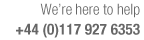
Set edging for a part (using a single letter code)
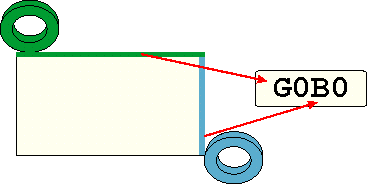
This field is used to specify the edging for a part. The edging is identified by a 1 letter code for each edge. This method covers many straightforward edging situations in an easy to use operation.
● Enter a code letter for the material (if any) on each edge
or
 Select a code from the
edging library
Select a code from the
edging library
(Move to or click on the field to pop up the list button)
This field is available throughout the program where parts are edited or viewed. The program uses these codes to calculate the total length and cost of each edging material used. This is shown, for example, on the Management summary.
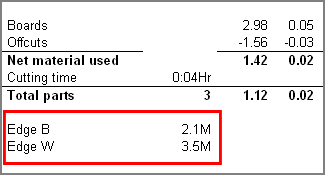
Where the edge code is selected from the edging library the first letter of each edging code is used.
The 1 letter code limits the use of this field. Where there is more edging or the edging is more complex the 'Information boxes for edging' are available.
Notes
- Each subsequent selection from the edging library applies to the next edge. This makes it easy to add the codes for a part.
- The edge sequence in the field is. Length edge, Length edge, Width edge, Width edge.
- A maximum of 36 quick codes: A-Z and 0-9. are available
- The value for the total edging length (on the Management Summary) does not include any allowance for overlap
- At the part list use the Global line to enter a code that applies to all items in the list
- Default setting (no edging) is: 0 0 0 0 or blank
- Where the edging library is used the first letter of each edge code in the library has to be unique.
- To use this method of edging do NOT set up the information boxes for edging because if any of these boxes are set up these are used instead of the quick codes.
- These 1 letter edge codes can be used with the information boxes for laminates.
- This method of recording edging is also known as 'Quick edging'.