
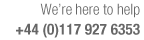
Predefined sets of answers to Product and other variables
Where a product definition contains variables for items such as Door material, Handles ... a set of answers for these items (which define the product range) can be stored in an Answer table. This speeds up data entry and improves accuracy when working with products with variables. At the main screen:-
● Select: Libraries - Answer table
● Enter the name for the answer table or select an existing table.
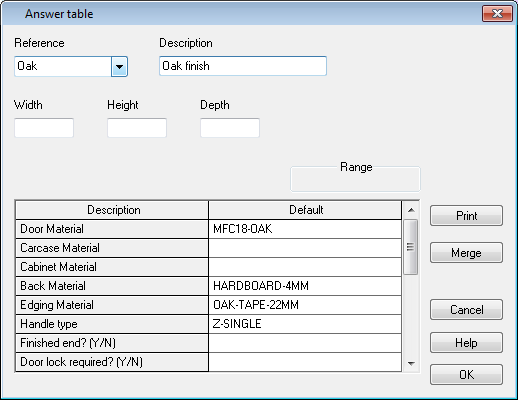
If the Width, Height and Depth are variable these can be set in the boxes at the top of the screen. The items in the grid are the variables from the variables table.
● Enter or select the answers required.
OK confirm and save table
Other options
Print - hard copy
Merge - add in values from another table
Help - information about this dialog
Using Answer tables
The tables can be used at the Variables dialog at the Orders or Product requirements screen.
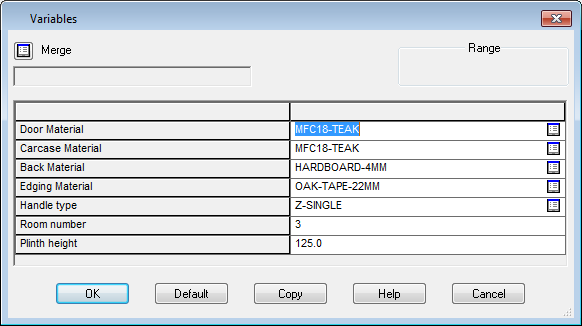
 Select
list of answer tables
Select
list of answer tables
● Select the required table
● Answers are filled in with values from the answer table
Using an Answer table can be more efficient and more accurate where the a lot of the answers are similar between a range of products. A separate table can be set up for the answers for similar but different ranges of products, for example, with ranges of cabinets of Tudor, Rural, Regency and Modern an answer table for each can be set up
TUDOR-ANSWERS
RURAL-ANSWERS
REGENCY-ANSWERS
MODERN-ANSWERS
For each product in the requirements list use the Merge box to select the correct answers. For example, to produce the Tudor range select TUDOR-ANSWERS and to produce the Modern range select MODERN-ANSWERS.
It is also possible to use an answer table for individual or special products. The answer sheet acts as the definition for that 'one-off' product or products.
Notes
Products - Answer table field
To link an answer table to a specific product move to the Product library, locate the product and use the Answer table field (in the top section of the screen) to link to the answer table required.