
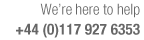
How to use On-screen help
Help is available on most screens and dialogs.
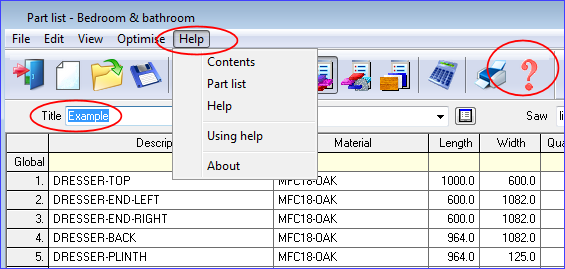
● Select the Help button (or press the F1 key)
This is typically help about the current box or column the cursor is placed on
● Select 'Contents' from the Help menu for the Main page of the full help system
Help is shown in a Window that sits on top of the program window. The Left pane shows the Index and Contents and the Right pane the current topic.
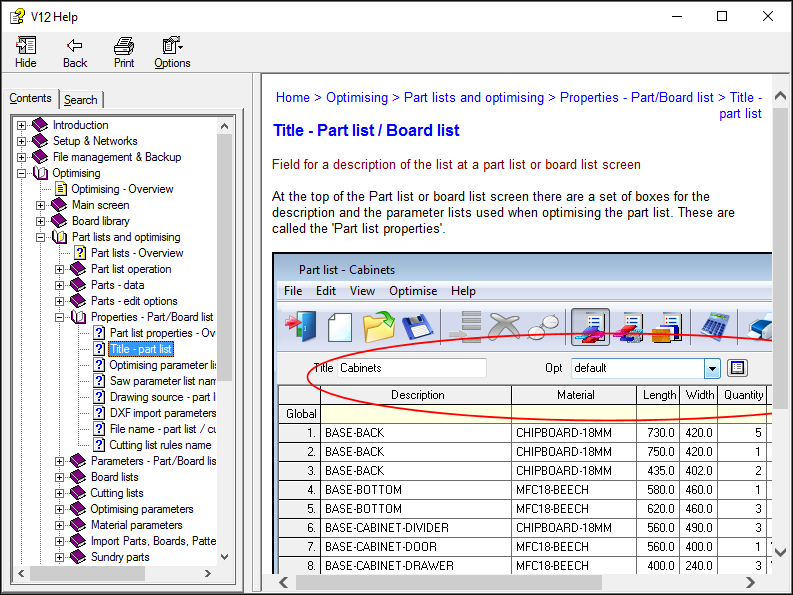
Most dialogs include a Help button.
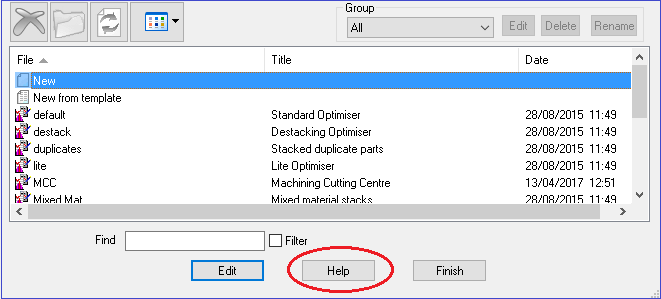
- Click on the button of help on that dialog
At the top of each help screen is a trail showing the location of the help topic in the help. Click on an item to move along the trail. This often helps to put the help topic in context.

At the foot of most screens is a 'See also' box which shows useful links relevant to the current page.
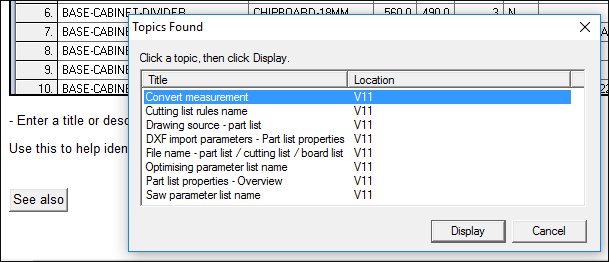
- Click on a link (or choose the 'Display' option) to move to that topic.
The options at the top of the help screen are available for navigating the pages including a full text Search. Use 'Print' to print the current page.
The Help can be used separately to the Program by clicking on the Main help file. This is the CHM file located in the Windows directory of the local machine in a directory set up when the program is installed. This stores settings and other local data for the program. (At the main screen select: Tools - System Check - Check - Folders) to identify the folder), for example, C:\ProgramData\v12hist\[C]_v12_\
For easy external access to the help take a copy of the CHM file and store it in the required location or create a shortcut to the CHM file.
|
|