
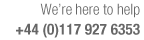
Review runs setting to set how patterns and pattern previews are shown
Use this value to set how the pattern is displayed. The options are:-
Monochrome
Colour coding
Flat picture
Enhanced picture
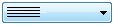 Select an option from the list
Select an option from the list
Monochrome
Patterns are displayed on a white background with black lines. Any shading e.g. waste areas is shown by cross hatching.
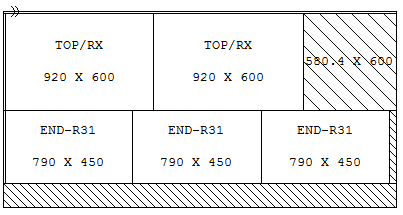
Colour coding
Patterns are displayed using the colour codes defined for each area of the pattern (parts, waste, offcuts etc.).
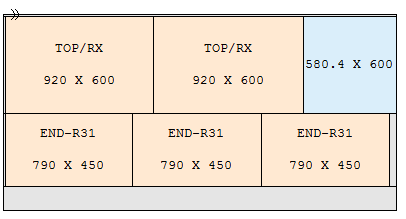
Flat picture
Patterns are displayed using the picture of the material used in the Board library, for example, grained wood or laminate.
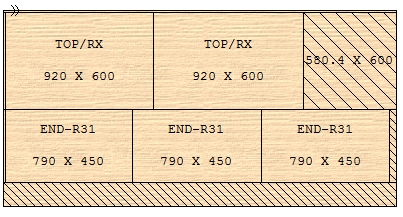
Enhanced picture
This shows a 3D image of the board and indicates the cuts as incisions into the material. This makes the cutting and the waste clearer and shows that there is an underlying substrate.
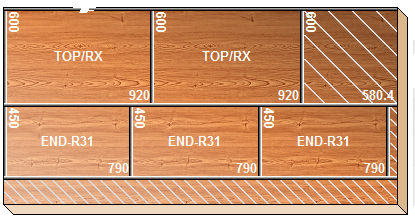
For the enhanced picture a plus part and recut are shown differently to the flat picture.
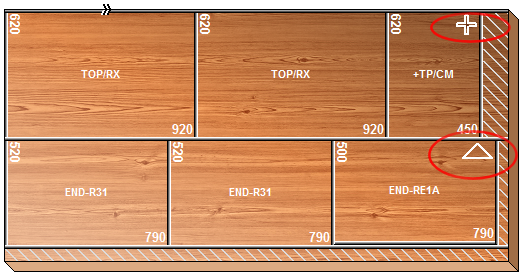
See: Report / Export settings - Picture
Notes
- The picture is tiled if the picture is smaller than the size of the pattern
- The picture is rotated for rotated patterns
- Nested patterns only use monochrome or colour coded patterns. If Board library picture is set the pattern colour codes are used.
- Nested patterns are monochrome for editing
- Cutting patterns are shown with colour codes or monochrome for editing