
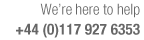
Review runs report setting to set whether the part alignment is shown for patterns
The part orientation (shown by an arrow) can be included in the pattern drawing.
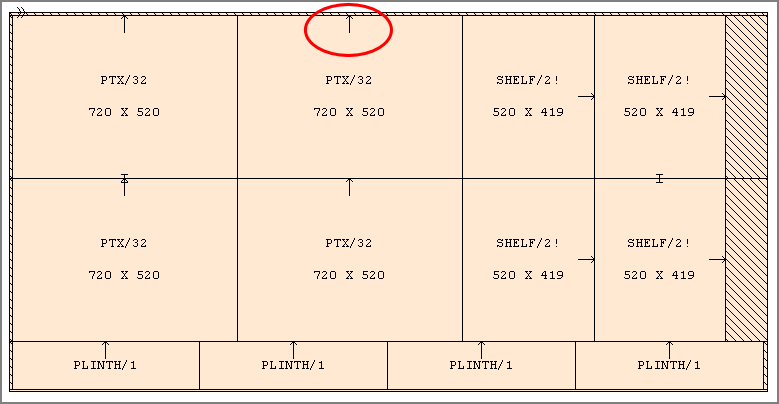
An arrow pointing away from the centre of the part shows how the part is aligned on the board. The line runs to the 'top' of the part and shows how much the part is rotated. A vertical line indicates 'not rotated' so the part length is along the board length. A horizontal line indicates a rotated part. For a rotated part an exclamation mark is added to the descriptive text. This occurs regardless of the setting of this parameter.
- Check the box to show part orientation
 Show
part orientation
Show
part orientation
See: Report / Export settings - Options (preview / patterns)
Notes
- The part length and width are defined by the columns in the part list
- Orientation is shown on both full patterns and on the pattern preview (thumbnails).
- Existing runs need to be recalculated to show the change