
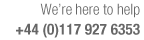
Add custom fields to a report
Each report in Review runs can be set up with calculated fields. This allows report information to be closely tailored to specific requirements. For example:-
- Field up-rating costs per part
- Field calculating the part perimeter
...
- Move to the report (e.g. Part summary)
- Select: Settings - Report settings - Layout
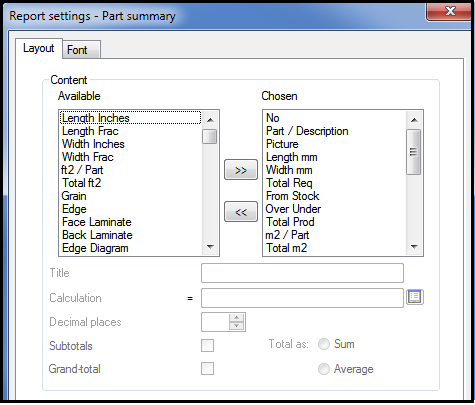
- Select one of the calculated fields in the 'Available' box
- Use the cursor buttons to move the field to the 'Chosen' box
- Select the field
The Calculated fields boxes are active and can be set.
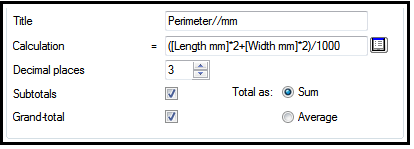
- Enter a title (this appears on the report (use '//' to indicate a line feed
The value of the calculated field is set as a formula applied to one or more fields on the report (following the usual formula rules).
 -
use the list dialog to select fields (they are shown by the field name
in square brackets.
-
use the list dialog to select fields (they are shown by the field name
in square brackets.
For example the Perimeter of a rectangular part is a formula as follows:-
([Length mm]*2+[Width mm]*2)/1000
Formula require an '=' sign as the first character - this is automatically included and does not need to be entered manually.
The allowed decimal places can be set.
 check
the sub-totals or grand-total boxes for the calculated field to be included
in these lines on the report.
check
the sub-totals or grand-total boxes for the calculated field to be included
in these lines on the report.
Select 'Sum' to display the totals as a sum of the values above or 'Average' to display the totals as an average of the values above.
The following example shows a calculated field for the Perimeter of each part (in metres) included in the Part Summary.
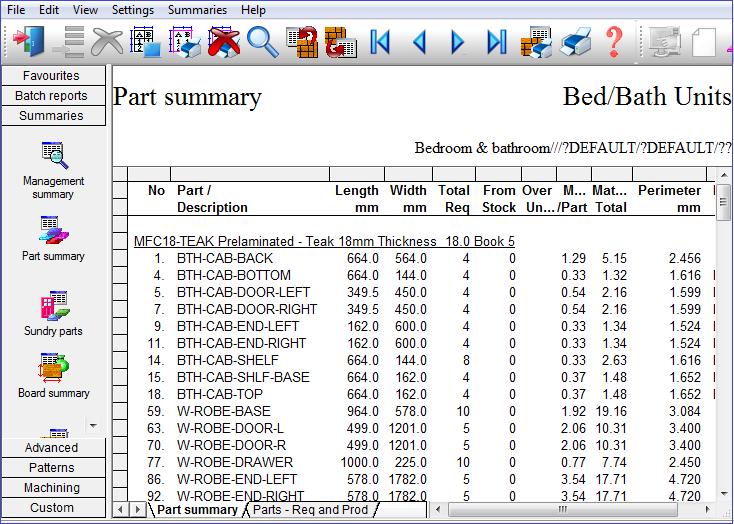
See: Report / Export settings - Layout
Notes
- Existing calculated fields can be the basis for other calculated fields
- Predefined formulae from the Formula table cannot be used in reports as the formula are based on the field names in each report
Totals
Total values are generated for selected fields in the following summaries:
Summary Fields
Part sizes Total prod, Cut and To Cut
Nesting sizes Total prod, Cut and To Cut
Job costing Area, quantity totals for each section
Part From stock
Offcut Total
Station Baseboard Qty, Part Qty
Patterns No Rip, No Xct