
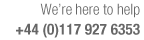
How summaries can be customised
A range of predefined summary reports are provided for viewing, printing, and exporting results, for example:-
Management summary
Part summary
Pattern summary
Pattern preview
Individual cutting patterns and instructions
...
For example, the Pattern summary.
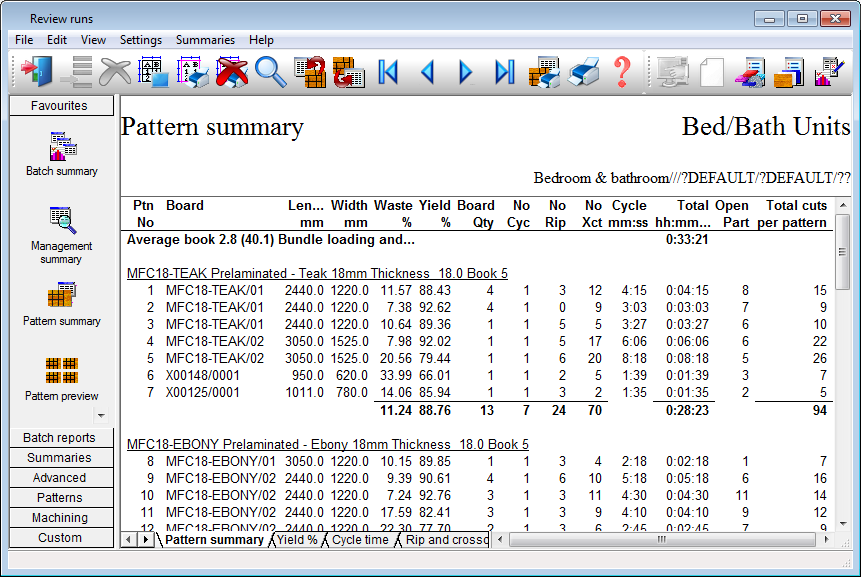
Most of the reports follow a similar overall layout but each provides different data depending on the type of report, for example, the Part summary has fields describing parts (part code, length, width, quantity etc) and the Material summary has fields describing materials (Material code, description, thickness etc).
Each predefined report can be customised in terms of layout, style and content. A set of default values can be used or the reports can each be changed separately for on-screen, export and printing.
Most of the settings and layout options are available at each report screen via the 'Settings' menu.
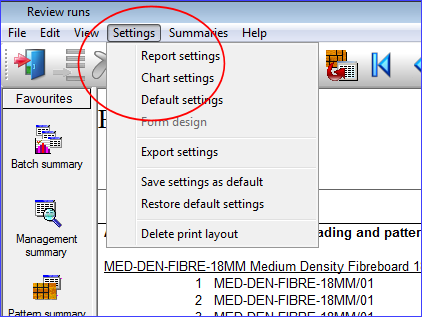
The 'Report settings' are used to edit the on-screen layout and content and the Chart settings are used to setup any linked charts and graphics. The settings available vary for each report (a tabulated summary is different from a pattern display) and they can be set separately for each report.
Undo
At the Review runs screen when the cursor is located at the report pane Edit menu options are available:-
- Undo (Ctrl Z) - remove format changes (e.g. changes of column width)
- Copy (Ctrl C) - copy selected data from screen.
Data is copied to the Windows 'clipboard' and can be pasted to other applications (Ctrl V), for example Notepad or Excel. Use the mouse to select data.
Review runs Settings
For an overview of the report settings see the following topics:-
Report / Export settings - Overview
Notes
- The range of reports available depends on the modules in use.